The arrival of Vanguard on May 1, 2024, may have caused some error code headaches, but fear not! This guide will equip you with the solutions to get you back in the game and dominating the Rift.
How to Fix “Windows Cannot Access” Error in LoL
This frustrating error prevents LoL from launching. Here’s how to potentially fix it:
- Grant Permissions: Right-click the League of Legends icon, select “Properties,” and go to the “Security” tab. Ensure your user account has “Allow” permissions for all options.
- Verify File Location: In the “Properties” window, check the “Shortcut” tab. Look at the “Target” field to confirm the game file location. If it’s incorrect or missing, locate the actual game files and create a new shortcut.
- Unblock League of Legends: Head back to the “Properties” window and select the “General” tab. Uncheck the “Read-only” box under “Attributes” to ensure the game isn’t blocked.
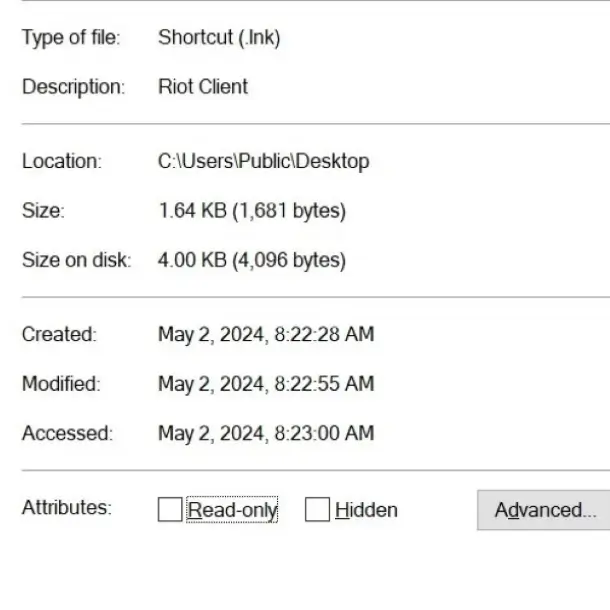
- Create a New Shortcut (Optional): If the above steps don’t work, navigate to the League of Legends installation folder (usually C:\Program Files\Riot Games\League of Legends) and right-click the executable file to create a new shortcut on your desktop. Delete the old one for good measure.
How to Fix “We Couldn’t Install a Required Dependency” Error in LoL
This error usually indicates an issue with Vanguard. Here’s how to resolve it:
- Open File Explorer and navigate to your League of Legends installation folder (likely C:\Program Files\Riot Games\League of Legends).
- Head further into the “Program Files” folder and open the “Riot Vanguard” subfolder.
- Locate the file named “vgtray.exe” and right-click on it. Choose “Run as administrator.”
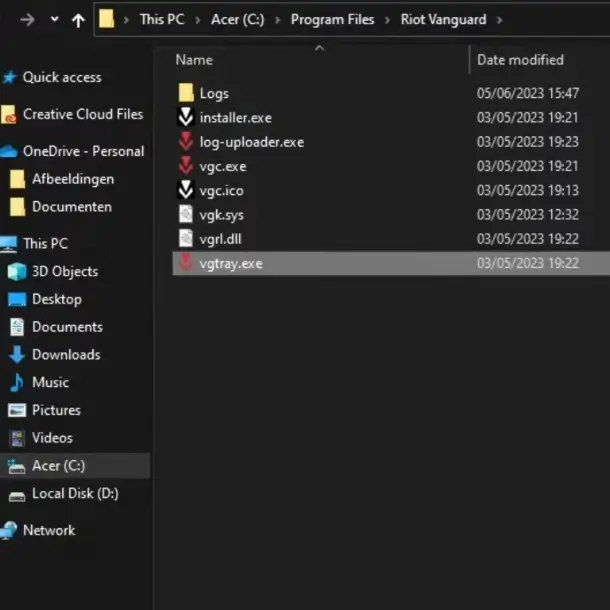
- Right-click on the Riot Vanguard icon in your taskbar and select “Exit Vanguard.” Now, head to the Control Panel and uninstall Riot Vanguard entirely.
- Restart your computer. Upon relaunching League of Legends, it should automatically reinstall Vanguard with the correct file paths, resolving the dependency error.
How to Fix VAN 1067 Error in LoL
This error stems from Vanguard’s anti-cheat system, specifically the Trusted Platform Module (TPM) 2.0. TPM helps ensure fair play by verifying your hardware. If TPM is disabled, the VAN 1067 error might pop up. Here’s how to fix it:
- Restart your PC and press the BIOS hotkey (usually F2) to enter the BIOS settings.
- Once in BIOS, navigate to the “Security” tab and find the “TPM” or “Trusted Platform Module” option.
- Activate the TPM option and save the changes within BIOS.
- Exit BIOS and restart your PC completely. Upon relaunching League of Legends, the VAN 1067 error should be resolved, allowing you to play.
By following these steps, you should be able to resolve the most common error codes plaguing League of Legends players after the Vanguard update. Remember, if these solutions don’t work, you can always search online for additional troubleshooting steps specific to your error code.
Related:



